
Contents
The Task
I’ve recently been working on a project to automatically generate English
flashcards with a blend of AI and APIs to fetch data, and a template of some
sort to slot it into. For the latter part, I’ve spent significant time
researching. I’ve come across different Js frameworks like
Paper.js, but eventually settled on utilizing raw,
generated SVG files. SVGs are a great type of image file to generate, since
they follow a strict XML format, and thus can have text or base64 images
injected into them with ease.
SVGs are Awesome
SVGs really are great. They’re a undervalued file format that can be used for
so, so much more than just icons and simple graphics. They allow you to easily
integrate countless different elements in xml form, like <animate> and
<path>. You can slot in <foreignObject>s to add external elements like
such…
<!-- Inspirational quote -->
<foreignObject x="0" y="41" width="126" height="24">
<xhtml xmlns="http://www.w3.org/1999/xhtml">
<p class="inspirational-quote">
"{{ INSPIRATIONAL_QUOTES_1 }}"
</p>
</xhtml>
</foreignObject><iFrame>s, and all other HTML and even some js goodies become real
possibilities. css styles can be added natively, including classes and all.
However, when you begin to slot in external sources like this, problems arise
when it comes to rendering the svgs into self-contained PDFs or rasterized
JPG/PNG images.
The external imports and HTML elements that I’m loading into my SVGs prevents most libraries that already exist from importing them, likely as either a security precaution, or perhaps because externally defined data is hard to render. Something I noticed, however, is that Chrome has no issue with loading complex SVGs with imports. Chrome is a full fledged browser, so it makes sense that it has baked-in support for all the external elements I may include.
But how does this help me render SVGs? Well, as it turns out, Chrome provides
a great renderer too. It’s a bit clunky, and maybe not an ideal solution, but it
works well and consistently.
Printing to PDFs

To render SVGs with chrome, I first turned to its printing functionality.
Importantly, Chrome lets you print not just to printers, but also to PDF files
directly. The settings are highly customizable, and let you export SVG super
easily to a PDF.
Just like with regular printing, Chrome provides options for setting the page
layout, along with adding margins (which, since I’m not actually planning to
print my SVGs, could be set to 0), setting a page range, and more. With the
devtools protocol, which is essentially a way to computationally interact with
the printing API, even more options become possible. With the API, Chrome allows
for the file to be exported as a data stream or base64 data string, which would
allow me to not have to do additional file handling.
Loading up a chrome driver
The first step of the process is to load up a chrome driver. I decided to externalize this step, loading up a chrome driver in a separate “engine” module, so that I wouldn’t need to load in a new chrome driver for each PDF conversion. In the past I’ve used Pyppeteer, a fork of Puppeteer to automate Chrome, for various unrelated projects. However, since Pyppeteer is now no longer maintained, I decided to explore Selenium, a different popular browser automation library, instead. After some research, I came across many StackOverflow articles like this one, explaining how I could take advantage of the Chrome DevTools Protocol command Page.printToPDF to run the print command. Since my goal was to avoid needless file handling, I didn’t plan on using the exact code from StackOverflow, but it would be a good starting point, and showed that my planned procedure was indeed a possibility.
import atexit
import os
from selenium import webdriver
from selenium.webdriver.chrome.service import Service
from webdriver_manager.chrome import ChromeDriverManager
# Install chromium if it isn't already installed
service = Service(ChromeDriverManager().install())
chrome_options = webdriver.ChromeOptions()
# Kiosk printing makes it so that the print dialog GUI is hidden. Since I'm using headless
# chrome, I believe this just reduces the compute to interact with the print-to-pdf API, since
# it wouldn't be shown anyway, but may still be rendered. This seems like a common flag for
# printing to PDF, so I included it since it didn't hurt.
chrome_options.add_argument("--kiosk-printing")
# Disable's the UI. Not needed, but makes things faster and things work on CLI only computers.
chrome_options.add_argument("--headless")
# Printing to PDF shouldn't require a GPU.
chrome_options.add_argument("--disable-gpu")
# The sandbox seems to prevent tabs from messing with each other, as a security feature. Since
# we're 'hacking' Chrome to render PDFs, making Chrome lighter any way we can is ideal.
# https://www.google.com/googlebooks/chrome/med_26.html (comic I found that helps explain it)
chrome_options.add_argument("--no-sandbox")
# Create the webdriver, and make sure that it closes properly when Python exits
webdriver_chrome = webdriver.Chrome(service=service, options=chrome_options)
atexit.register(webdriver_chrome.close)Webpage Injection ‘Hack’
As aforementioned, something important for the rendering process is for it to be
able to be done purely in memory. My project utilized templated SVGs, so
writing rendered templates in their SVG form to disc for the sole purpose of
loading them into Chrome only to dump them back to dic would be extremely
redundant. So, I devised a solution.
The thing with SVGs is that they are, when it comes down to it, a special type
of image file. You can put them into html with the special <svg> tag, or, just
like any other image, with
<img src="data:image/xml+svg;base64{base64-encoded-svg}>. Then, you can set
properties just like any other old <img> element:
{width: 100%; height: 100%; ...}. Super simple! So, instead of dumping the
SVG to disc and using Chrome’s file preview ability (in Chrome you can visit
file:///<path> to preview a file), I decided to inject the SVG I wanted to
render.
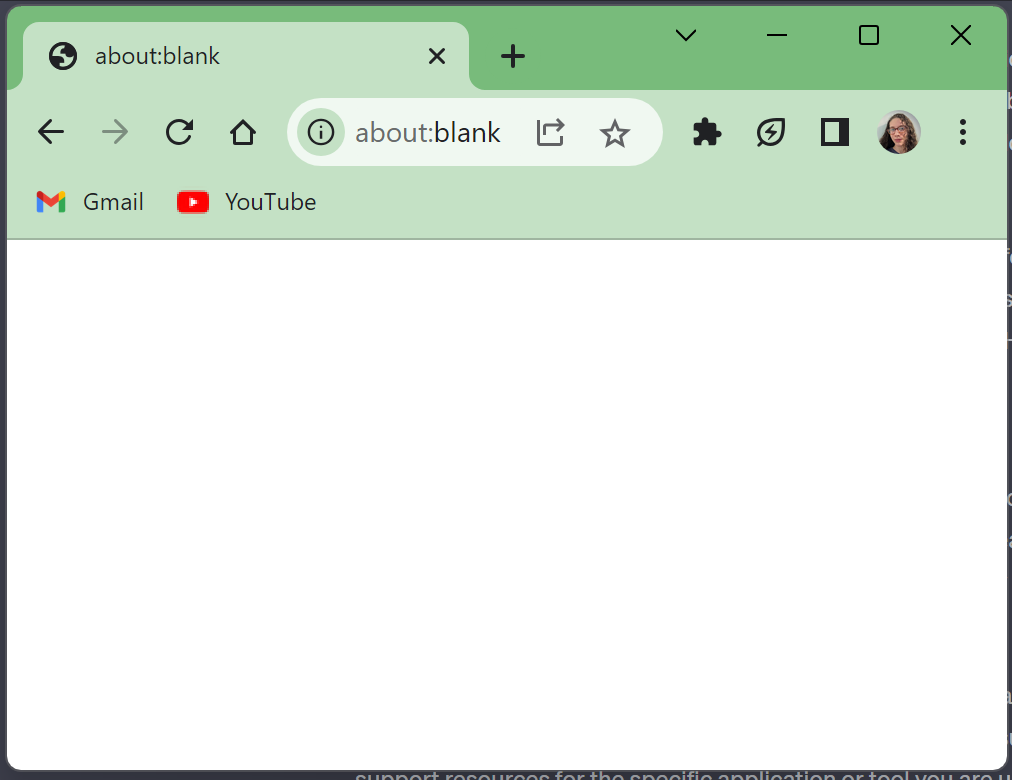

To do this, first I opened an about:blank page. I knew I’d want to resize the
image to fill the entire viewport, but I’d also want to resize the viewport to
be the exact size that I wished for my final export to be. For this, I used
Chrome devtools’ Emulation.setVisibleSize command. Then, I sent the following
javascript to the browser to inject the image.
document.body.style.margin = '0' // remove the default document margin
const content = document.createElement('img') // create the <img> element
content.src = 'data:{mimetype};base64,{data}' // inject the svg as a b64 image
content.style.width = '100%' // maximize the image
content.style.height = '100%'
document.body.appendChild(content) // inject the image‘Printing’ the PDF
Now comes the most important step: actually printing to a PDF. This step was super simple: just a Chrome devtools command. Check it out…
webdriver_chrome.execute_cdp_cmd(
"Page.printToPDF",
{
"printBackground": False,
"landscape": False,
"displayHeaderFooter": False,
"scale": 1.5, # chrome seems to add some extra margin when printing, even
# when the margins are set to 0. I just scaled up a bit to account for this.
"paperWidth": 1.75, # the width of the document I'm dealing with, in inches
"paperHeight": 2.5, # the height in inches
"marginTop": 0,
"marginBottom": 0,
"marginLeft": 0,
"marginRight": 0,
}
)["data"] # grab the b64 encoded PDFPotential
The cool thing with SVGs is that not only can you write them out in a text
editor easily, but you can also template them. I’m not going to go too far into
that procedure here, but
here’s a simple example of utilizing
SVGs as a document template for an English vocab flashcard. The idea is that
you can slot in {{ FIELD_NAME }} jijna2 (templating engine) fields, slot in
your own data (whether fetched from an API, user entered, AI generated, or what
not), and then render it to a PDF.
This is just the start, and feel free to reach out if any other SVG-related
ideas come to mind!